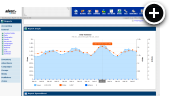Budget Advertising Model
Most direct sales are done on a contract basis, but what if there was another way? Consider, for example, that an advertiser might deposit $500 into their account, you set up a number of campaigns for them (each with varying CPM, CPC or CPA rates) and their campaigns will then run until their available credit is used up. This is exactly how the new budget model works. We think it's a great way to allow advertisers to do a trial run on your site without committing to a contracted buy. It could also be great for lower-budget advertisers to purchase impressions or clicks in smaller amounts or without a guarantee of a delivery within a set period of time.
Initial Setup
The first thing you need to do in order to utilize the budget advertising model is to enable showing advertiser balances in the UI, which can be done by navigating to the Settings > Basic > Accounting page as shown in the following screenshot:
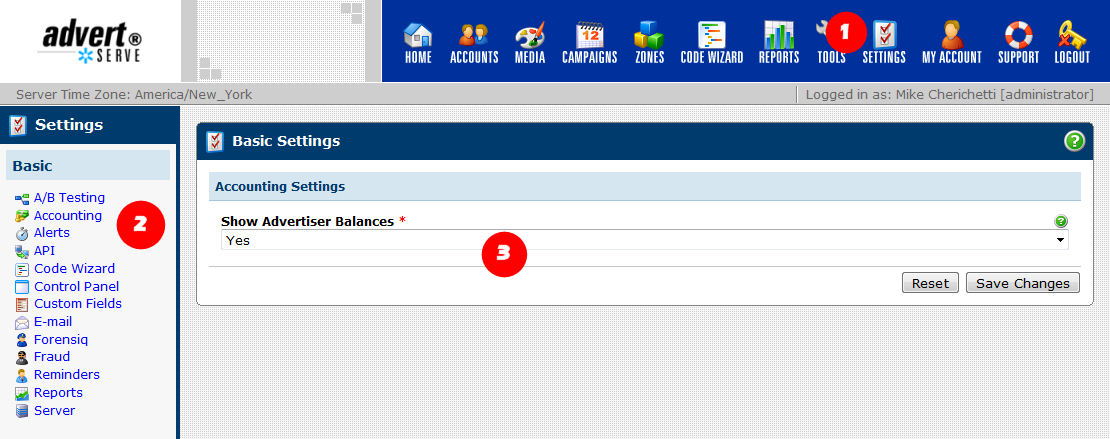
Now if you navigate to the advertiser accounting listing you will see it displays each advertisers balance as shown in the following screenshot:
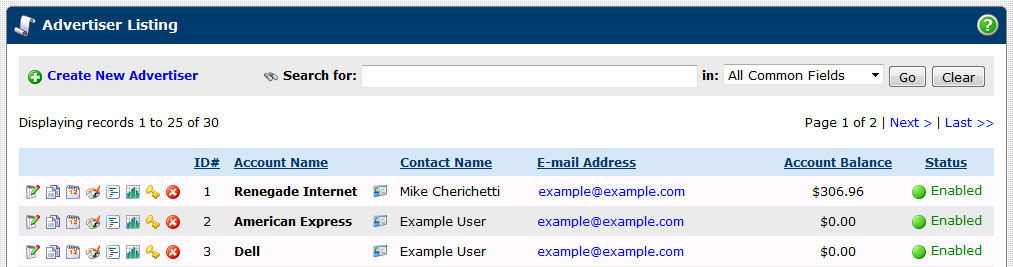
When an advertiser owes you money it will appear as a positive dollar amount, however, if they have a credit balance it will appear as a negative dollar amount with parenthesis around it (we will see how this looks in later steps).
Payment Basis
The next step is to edit the advertisers account and change their Payment Basis to Budget as shown in the following screenshot:
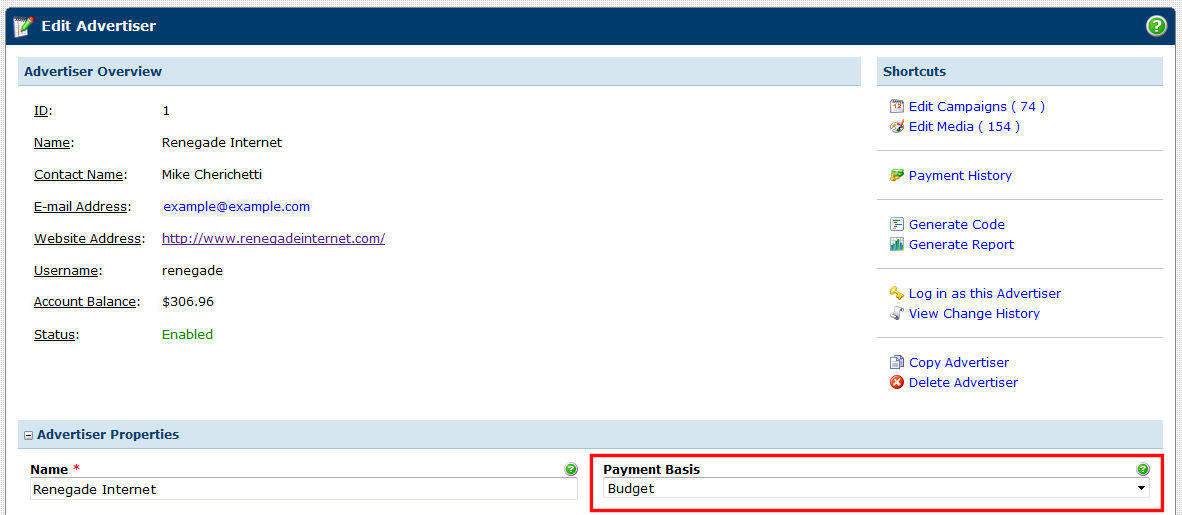
Entering Credits
Once the advertiser is set on a budget payment basis you can enter payments to give them a credit balance. The ad server does not actually process payments. You are responsible for collecting payments from advertisers using other means (i.e. FreshBooks or PayPal). Assuming the advertiser has paid some money to you, simply click on the Payment History shortcut on their account page as shown in the following screenshot:
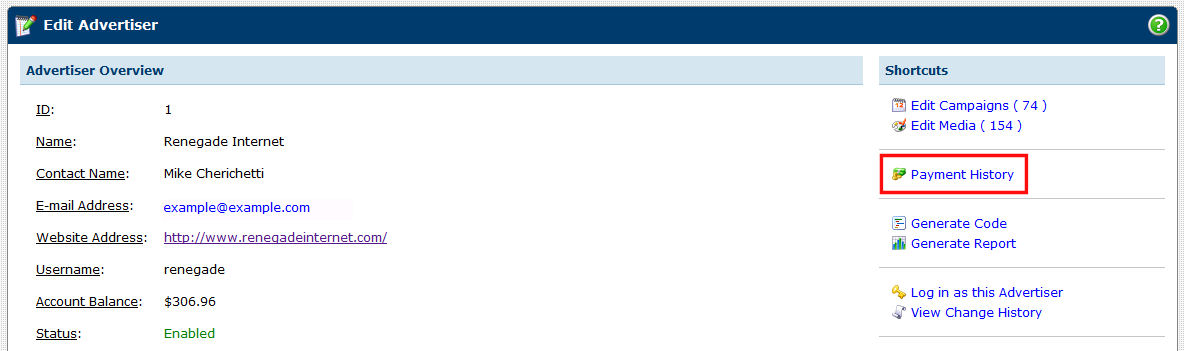
Now you can enter a payment date, amount and optionally the last 4 digits of a credit card number or a payment/transaction number for your records as shown in the following screenshot:

Notice that once you have entered the payment the advertisers account balance will reflect the credit and be shown in parenthesis as well as colored blue:
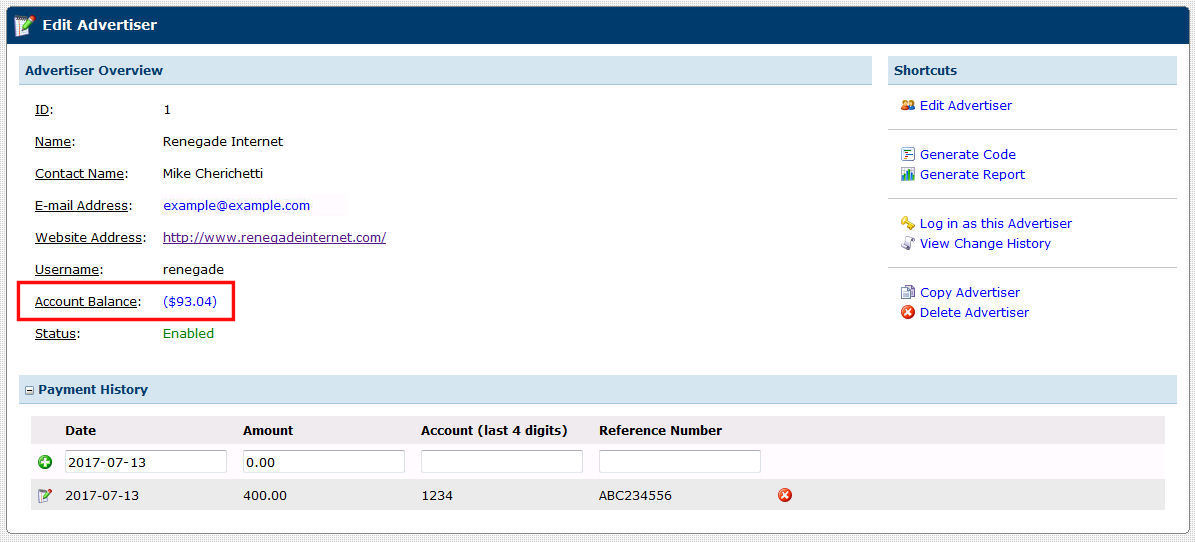
At this point the advertiser in this example has $93.04 of available credit, so their campaigns would run until all of their credit is used up.
Bonus Impressions
There may be cases where you want to give an advertiser some bonus impressions. When an advertiser is set up with a budget payment basis this is easy to accomplish. Simply create a campaign for them that has no CPM, CPC or CPA rate set. Such a campaign will run without deducting from the advertisers account balance. It should be noted, however, that it will stop running if all of their available credit is depleted!
Final Thoughts
Are you planning to utilize budget advertising with any of your advertisers? Share your use case in the comments below. Other users might benefit from learning how you plan to use it.

 Mike Cherichetti
Mike Cherichetti