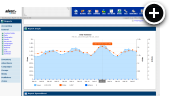Introduction
If you stop and think about it, weather influences many of the things we do. When we get dressed in the morning it's wise to check the weather. Maybe you really need to go grocery shopping later, but perhaps you'll watch Netflix instead if it's raining. It's not procrastination if we blame it on the lousy weather right? The fact is though, weather affects our mood and there are times when we might be more or less likely to be interested in certain products or services. That's where weather targeting comes in. It's all about getting the right message in front of users at the right time by capitalizing on that.
Available Targeting Options
Weather targeting can be implemented by specifying a combination of weather conditions, temperature and humidty ranges.
Weather Condition
- Sunny
- Clear
- Cloudy
- Rain
- Thunderstorm
- Snow
- Mist
- Fog
- Windy
- Hail
- Tornado
- Hurricane
- Tropical Storm
- Other
Temperature Range
The temperature range can be anywhere from -80F to 135F, which incidentally are the coldest and hottest temperatures ever recorded on Earth in Antarctica and Death Valley respectively.
Humidity Range
The humidity range can be anywhere from 0% to 100%
How It Works
When creating a campaign, simply click on the Weather Targeting section in the new campaign wizard. This will open up the Weather Targeting where you can adjust the temperature range, humidity range and weather conditions. By default you'll see that it's set up so that it's inclusive of all users.

Say, for example, that you wish to target all users where it is currently snowing in their area. To accomplish this the temperature and humidity can be left at their default values. You need only to uncheck all of the weather conditions except for snow.
Another thing that's not entirely obvious is that you can target based on the intensity of rain. You'll see that three weather conditions apply there: Mist, Rain and Thunderstorm. Those range in intensity from light rain to moderate rain and heavy rain.
Reporting
Go to Reports and then click on Weather under General in the left navigation menu. Select the desired date range. Then press the Generate Report button and you will see a graph and report like the following:
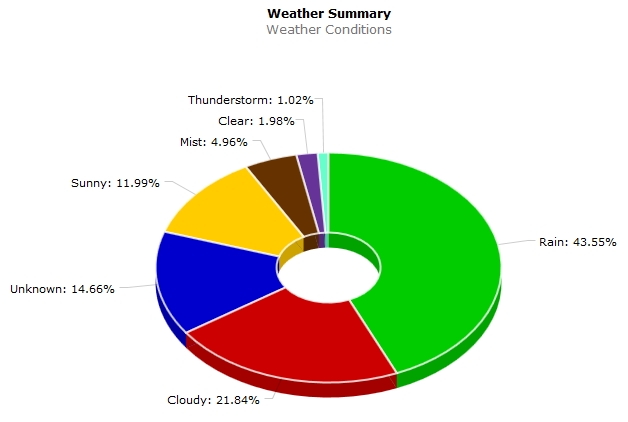
That shows the top weather conditions, but for more detail you can look at the full report to compare performance by temperature and humidity range.
Dynamic Creatives
Creating dynamic HTML5 ads that take signals from the viewers current weather is another exciting option. Running ads for a department store? You could show pictures of boots when it's raining, warm coats when it's snowing or flip flops when it's sunny. Take the following ad for another example:
Want to learn more? Head on over to our dynamic creative example page. You can even download the HTML5 code for the examples to see how it all works.
Availability
Weather targeting is included in the AdvertServe ONE Plan. If you are an existing customer with a legacy plan it's necessary to switch to this new plan to utilize weather targeting. Please contact us and we'll be happy to assist you with that.

 Mike Cherichetti
Mike Cherichetti